Target Tree v2.2.0
Release Date: 07/29/2025
Version 2.2.0 of Target Tree introduces a robust access control system, allowing GMs to define which players can see each target tree. Additionally, you can now assign individual or group permissions that allow players to edit, create, or delete trees as needed.
🆕 What’s New?
Section titled “🆕 What’s New?”Player Visibility Control
Section titled “Player Visibility Control”As the Game Master (GM), you now have precise control over the visibility of each target tree for individual players. This allows you to build and organize your trees privately, without the risk of players seeing anything before it’s ready.
How It Works
Section titled “How It Works”- In the FoundryVTT sidebar, open the Actors tab. There you’ll find a new button labeled Target Tree. Click it to access the list of existing target trees.
- Each tree now includes a green eye icon. Clicking it toggles that tree’s visibility on or off for players.
This feature gives GMs the flexibility to plan and manage target trees securely, without exposing unrevealed content to players.

Player Edit Permissions
Section titled “Player Edit Permissions”This version also allows GMs to control exactly who can edit, delete, or create target trees. The new permission system ensures only authorized players can make changes, giving you full narrative control or enabling collaborative play if you prefer.
How It Works
Section titled “How It Works”-
In the same Target Tree list under the Actors tab, you’ll find a new purple button (user icon) next to each tree. Clicking it opens the individual permission manager.
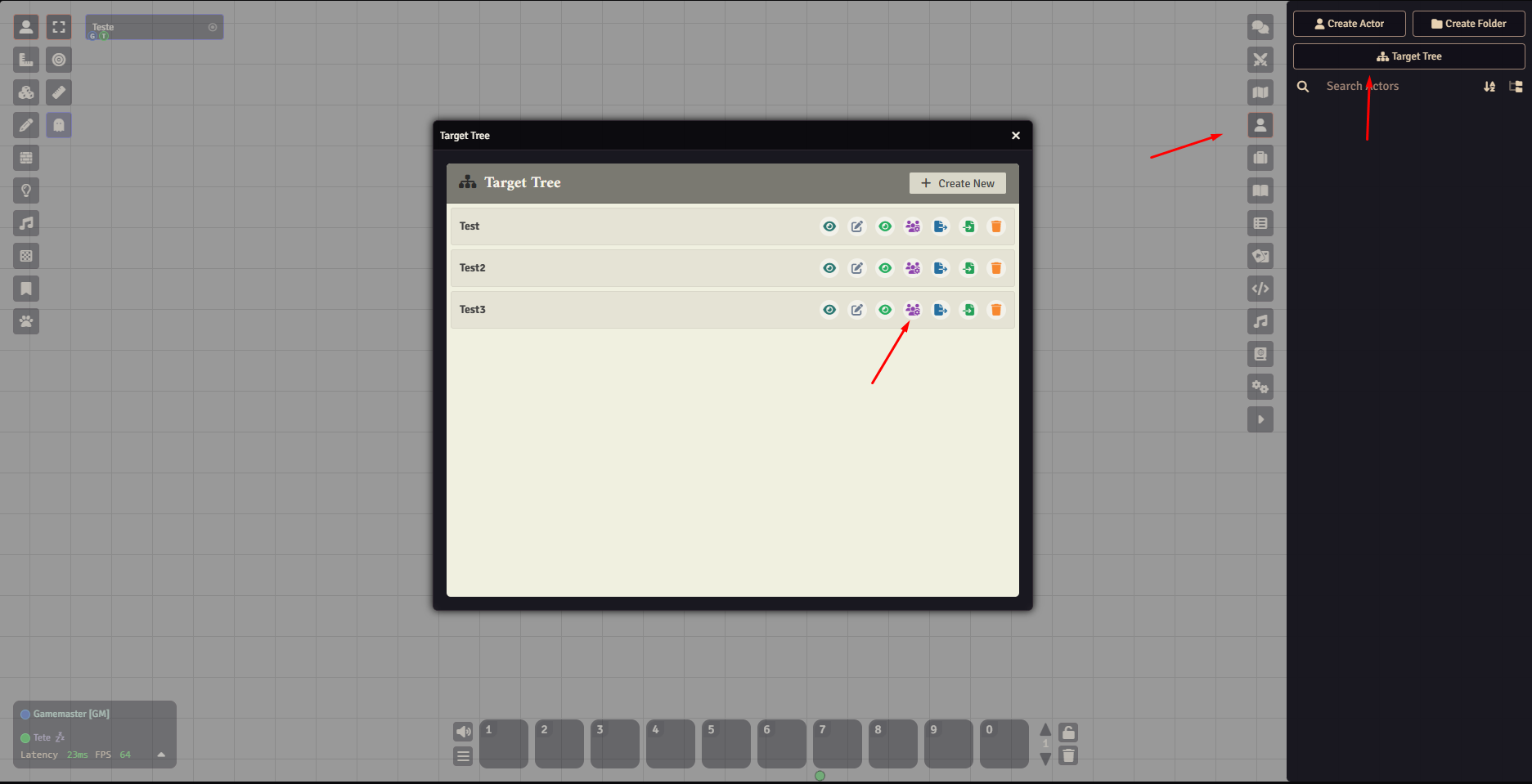
-
The GM will see a dialog with a list of available players. Simply check the boxes for those who should have full edit and delete access for that specific tree.
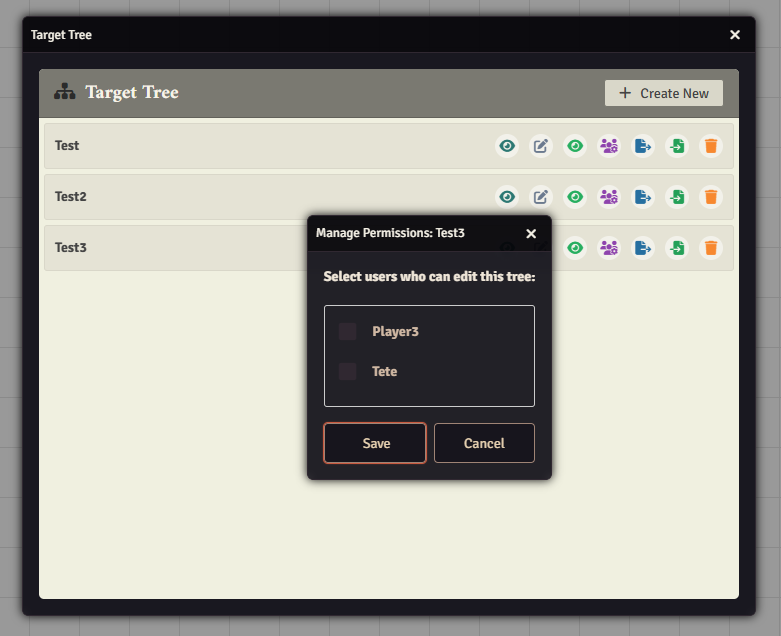
-
Additionally, a new global setting was added in Game Settings. This toggle allows GMs to enable or disable tree creation, editing, and deletion for all players.
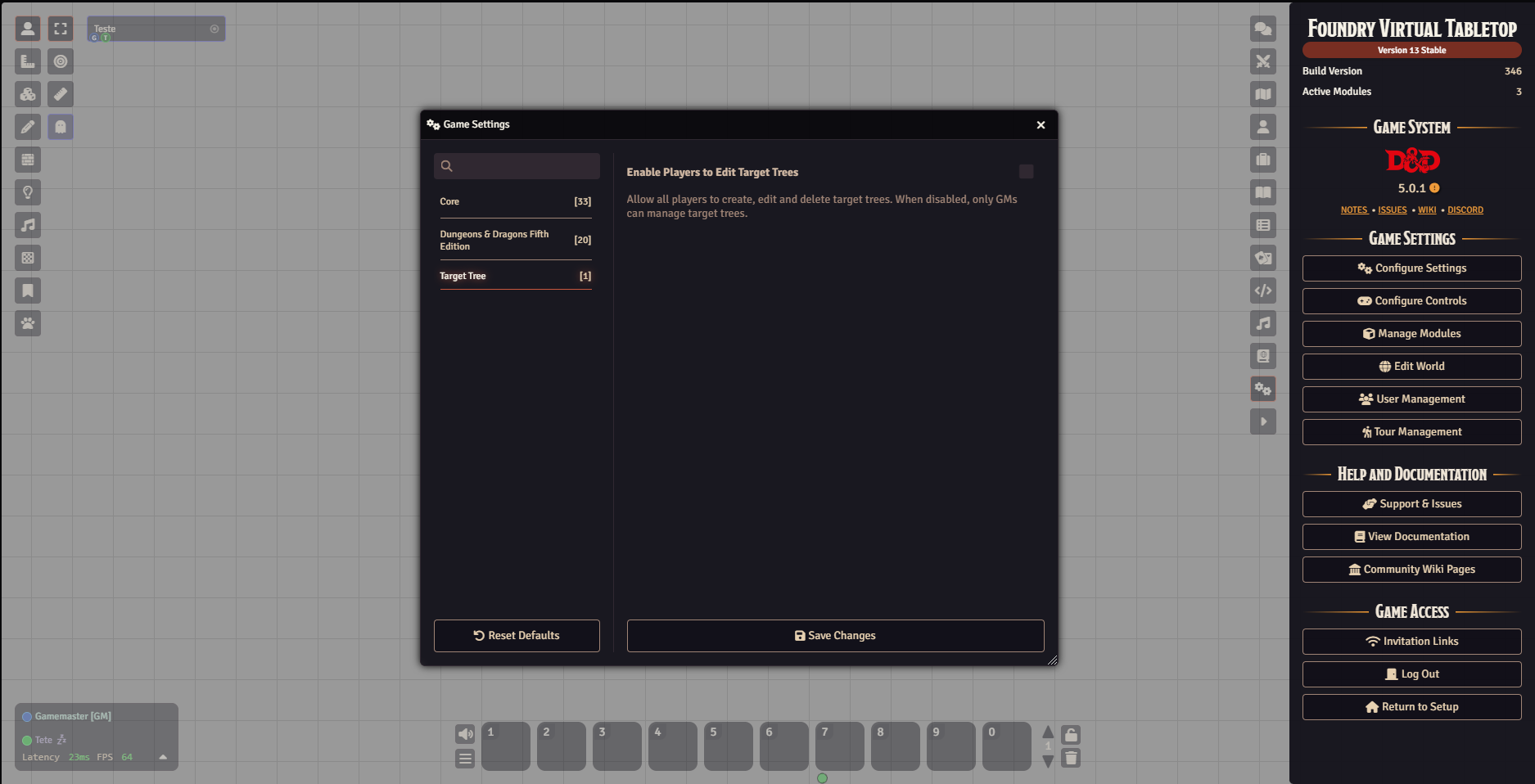
🔧 General Improvements
Section titled “🔧 General Improvements”- Improved Performance: Faster and smoother loading, even with many trees.
- Full Compatibility: Works seamlessly with other FoundryVTT modules.
📋 Requirements
Section titled “📋 Requirements”- FoundryVTT v13 or later
🔄 How to Update
Section titled “🔄 How to Update”Updating to version 2.2.0 is easy and done directly through the Foundry VTT setup menu.
Step-by-Step:
Section titled “Step-by-Step:”- Go to the Foundry VTT Setup screen (before entering a world).
- Click the “Add-on Modules” tab at the top.
- Locate the Target Tree module in the list.
- If an update is available, click the circular update icon to install the latest version.
✅ Your existing trees, settings, and permissions will remain intact after the update.
If the update option doesn’t appear, make sure your Foundry account is properly linked to your Patreon and that your Patreon subscription is currently active. Also ensure that Foundry VTT has internet access. More info can be found in the official module article.
