Target Tree
Target Tree is an advanced module for Foundry VTT that allows you to create, visualize, and manage highly customizable target trees. It’s ideal for Game Masters and players who want to represent hierarchies, influence networks, NPC relationships, organizations, investigations, or any other interconnected information within the game world.
With an intuitive visual interface and a full suite of editing tools, Target Tree lets you:
- Create custom trees with any number of nodes, configurable with images, sizes, descriptions, and visibility settings.
- Establish connections between nodes with customizable colors, curves, line styles, and statuses.
- Use a visual editor with drag-and-drop support for actors directly onto the canvas.
- Control individual node visibility for players.
- Manage all trees from a central interface for easy creation, editing, viewing, and deletion.
- Sync via socket, ensuring that changes made by GMs are reflected in real-time for all users.
Perfect for representing:
- Secret organizations, clans, guilds, or social networks
- Family trees or genealogical structures
- Clue trees or investigative paths
- Evolution systems or learning progressions
Target Tree supports multiple simultaneous trees and integrates natively with Foundry’s actor system, offering a powerful and versatile tool to visually enhance your campaigns.
✅ Enabling the Module
Section titled “✅ Enabling the Module”First, make sure the module is enabled:

⚙️ Accessing the Tool
Section titled “⚙️ Accessing the Tool”Navigate to Actors → Target Tree to open the module:
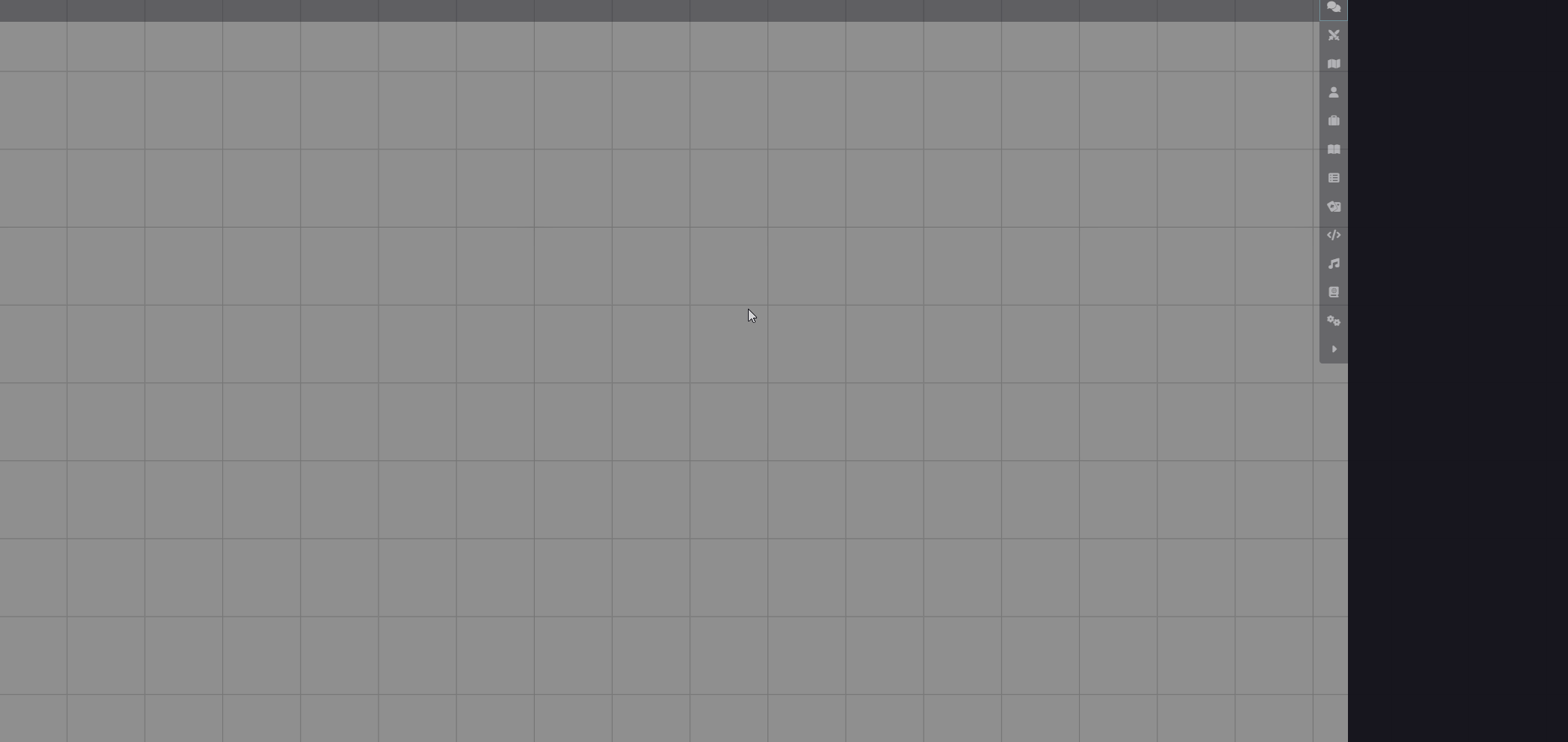
Click + Create New to start a new tree and give it a name:
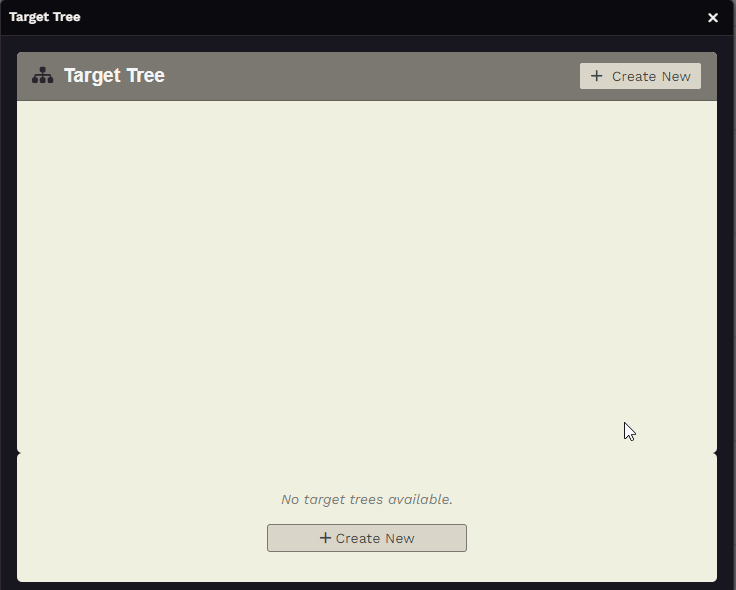
You can now view, edit, export, import, or delete the tree. Let’s begin by editing it:
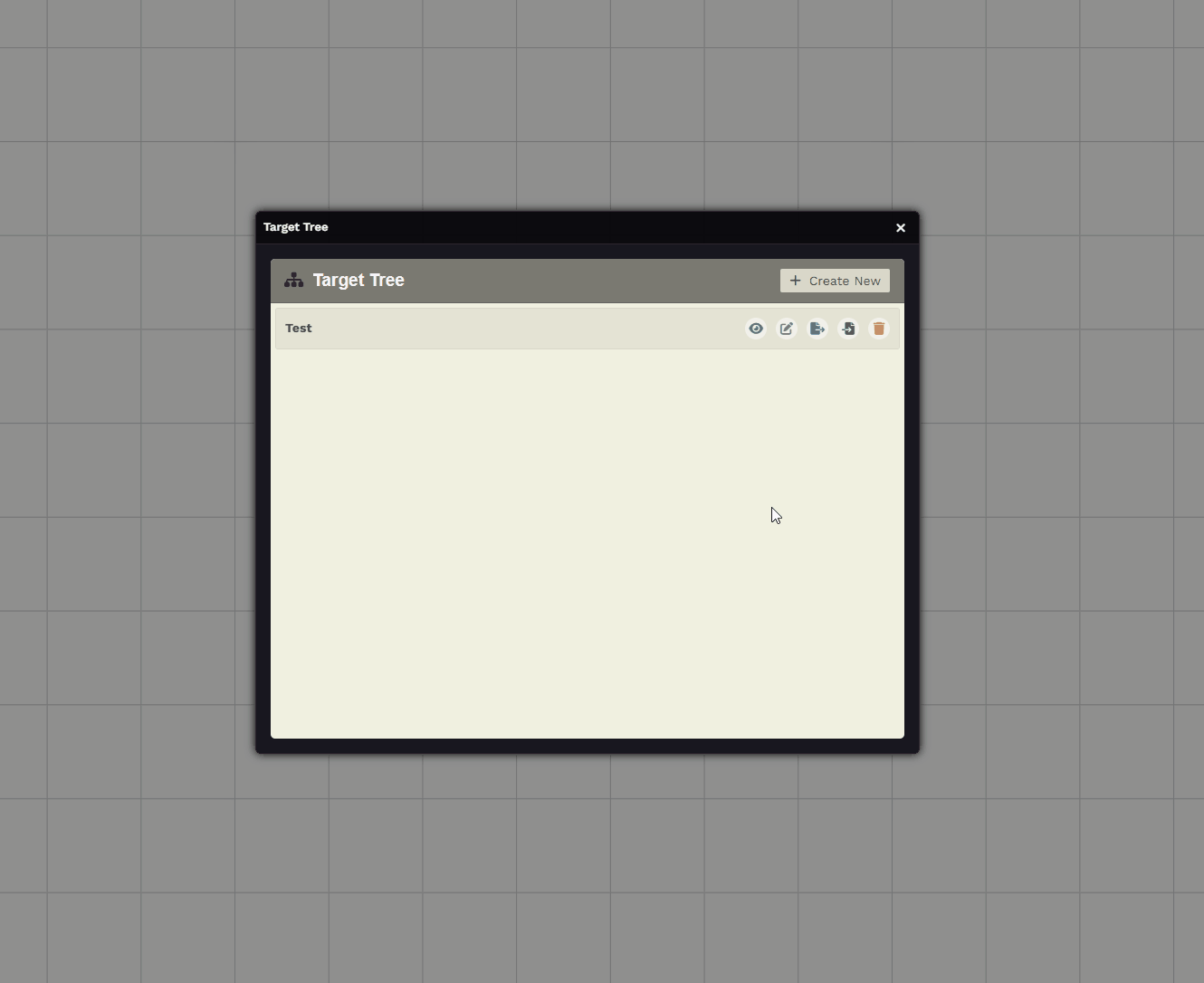
✏️ Editing the Tree
Section titled “✏️ Editing the Tree”Start by clicking Configure, where you can:
-
Rename the tree
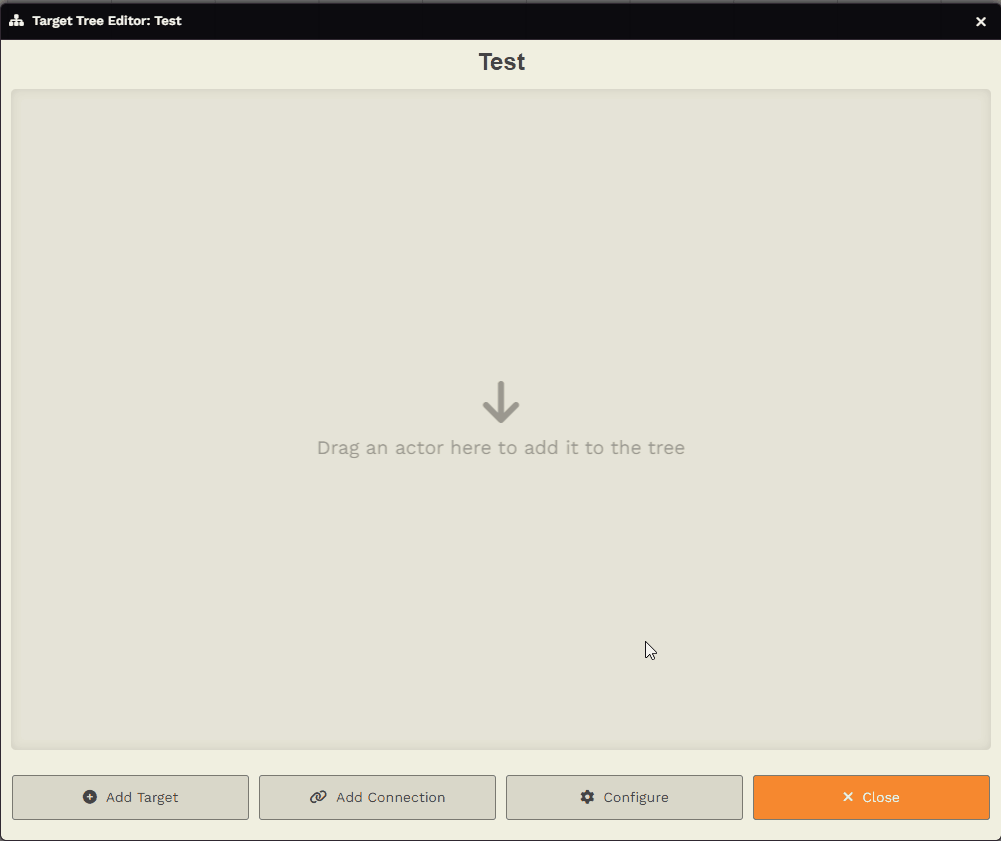
-
Set a background image
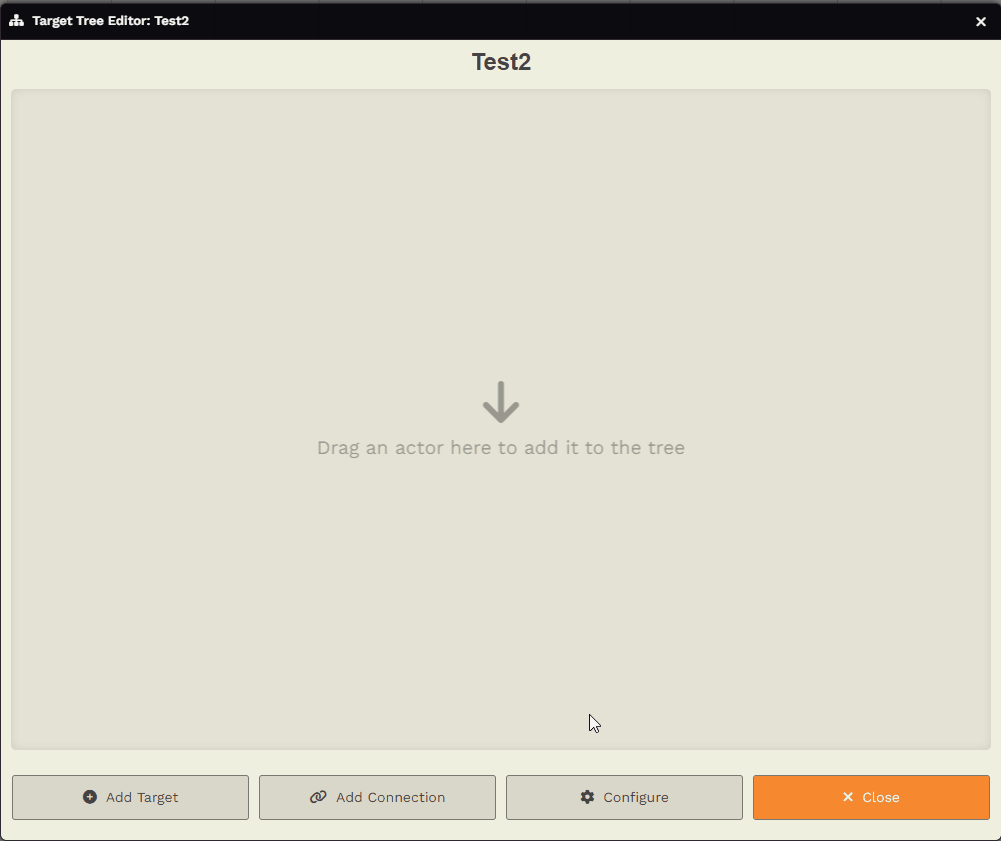
-
Change the default connection color
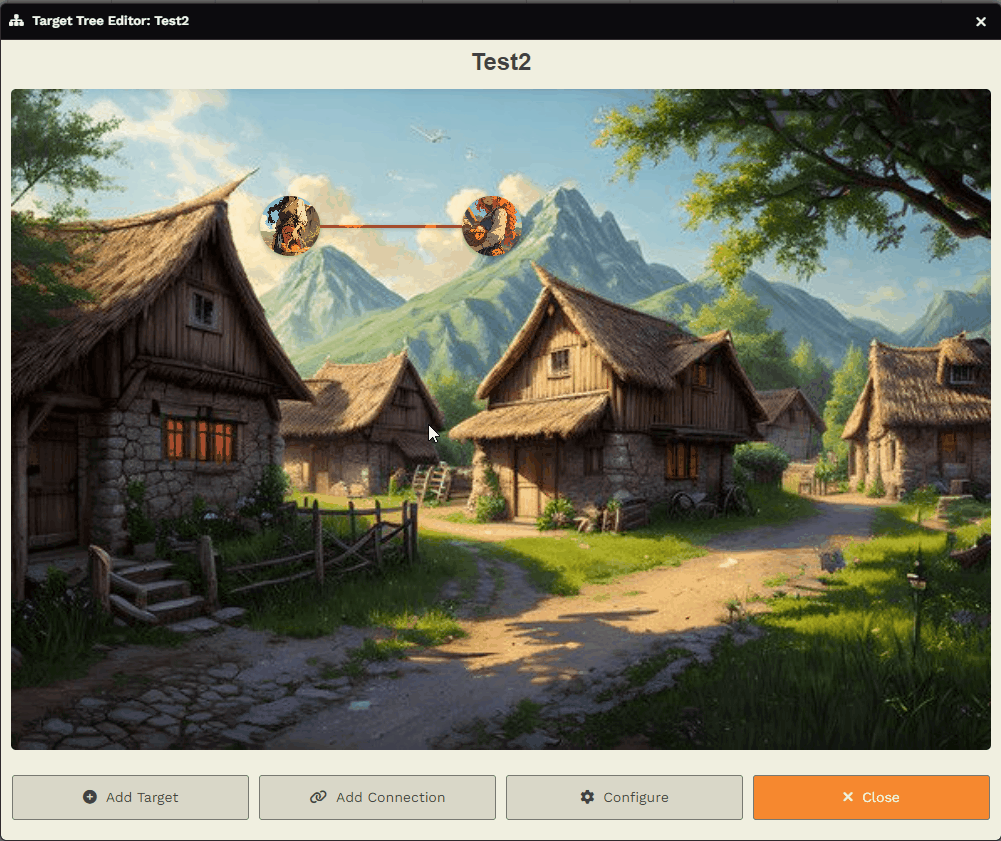
-
Adjust the shape of the targets
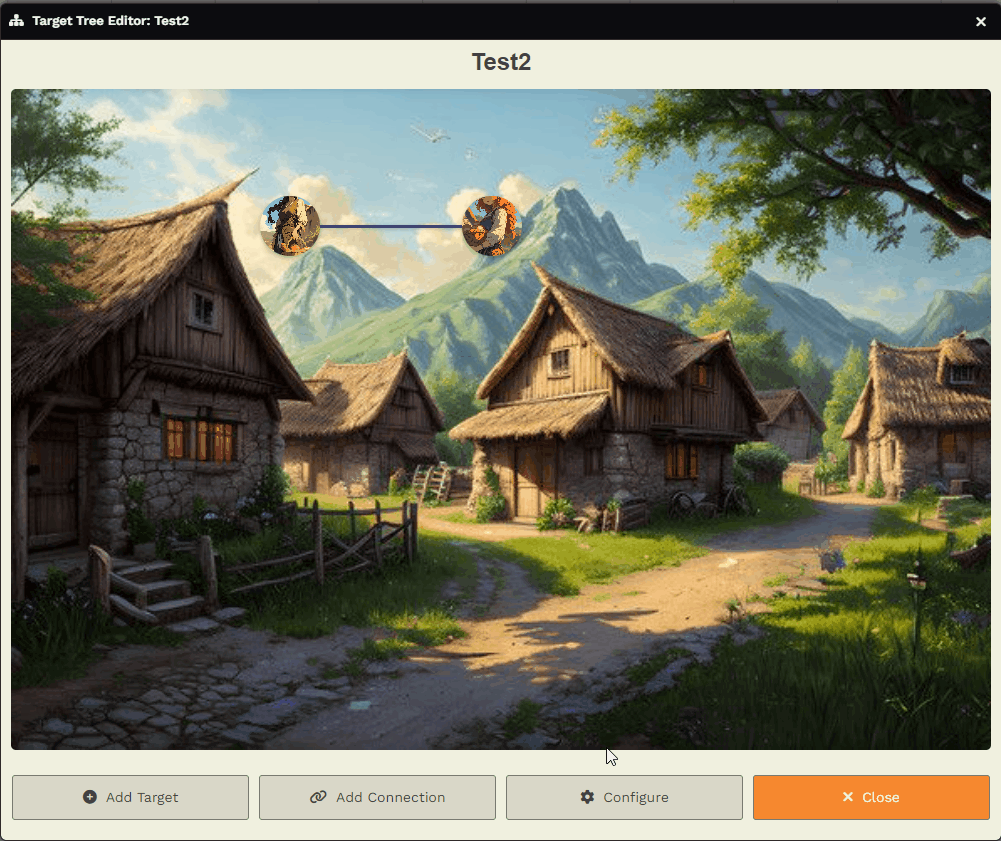
-
Modify the size of targets
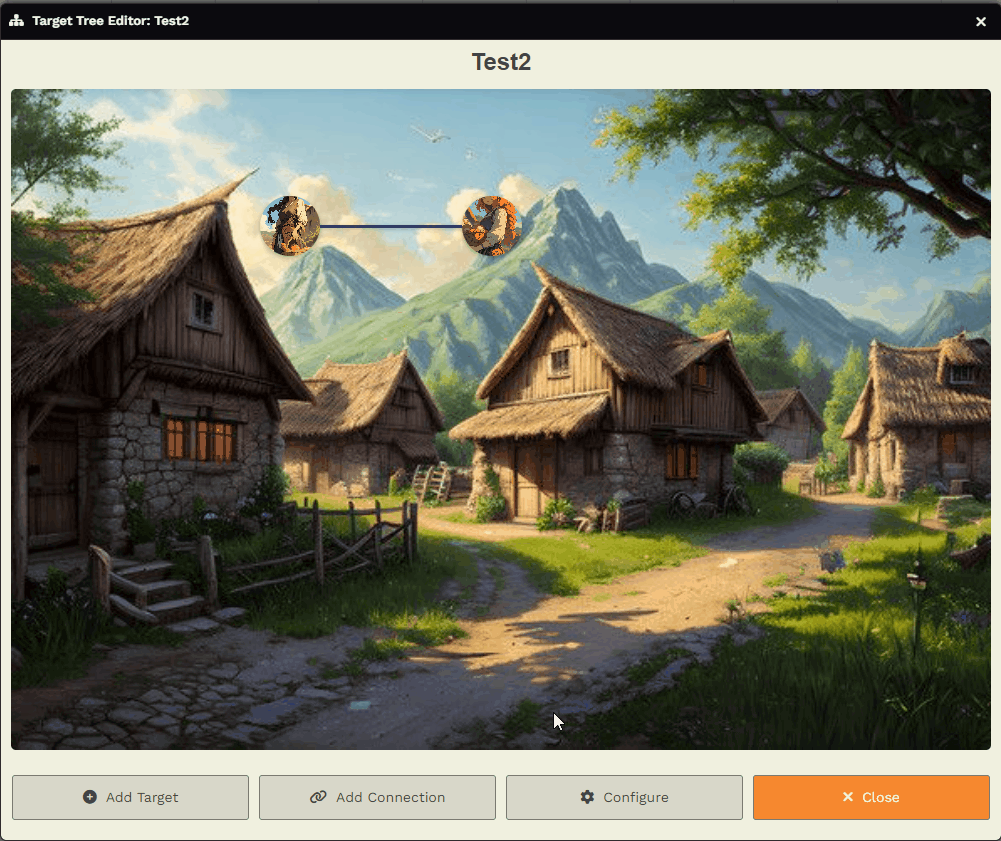
-
Assign random colors to new targets
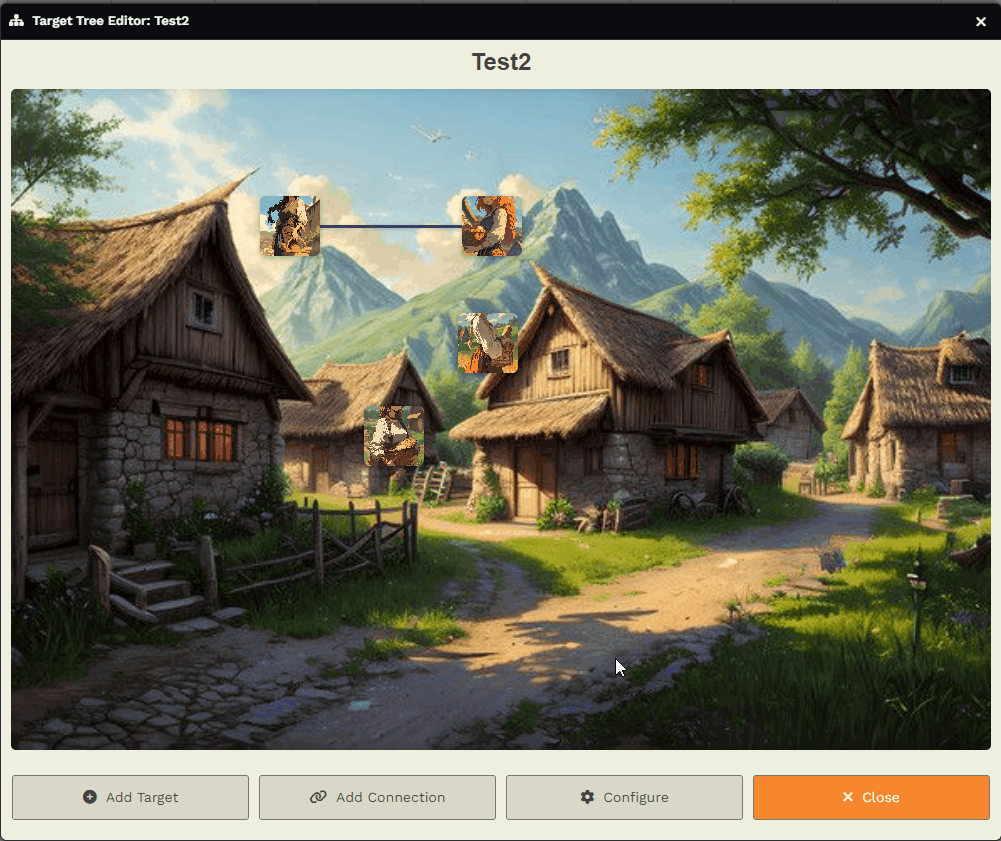
-
Configure the zoom behavior:
Tree Only:
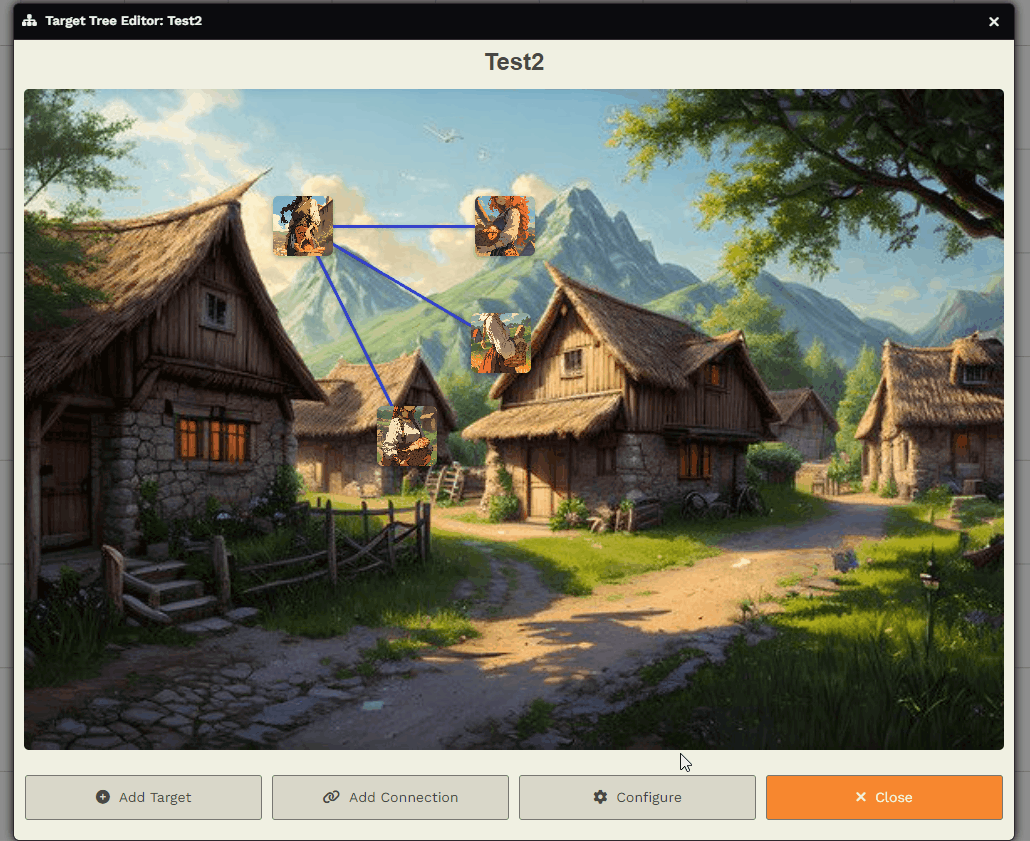
Tree + Background:
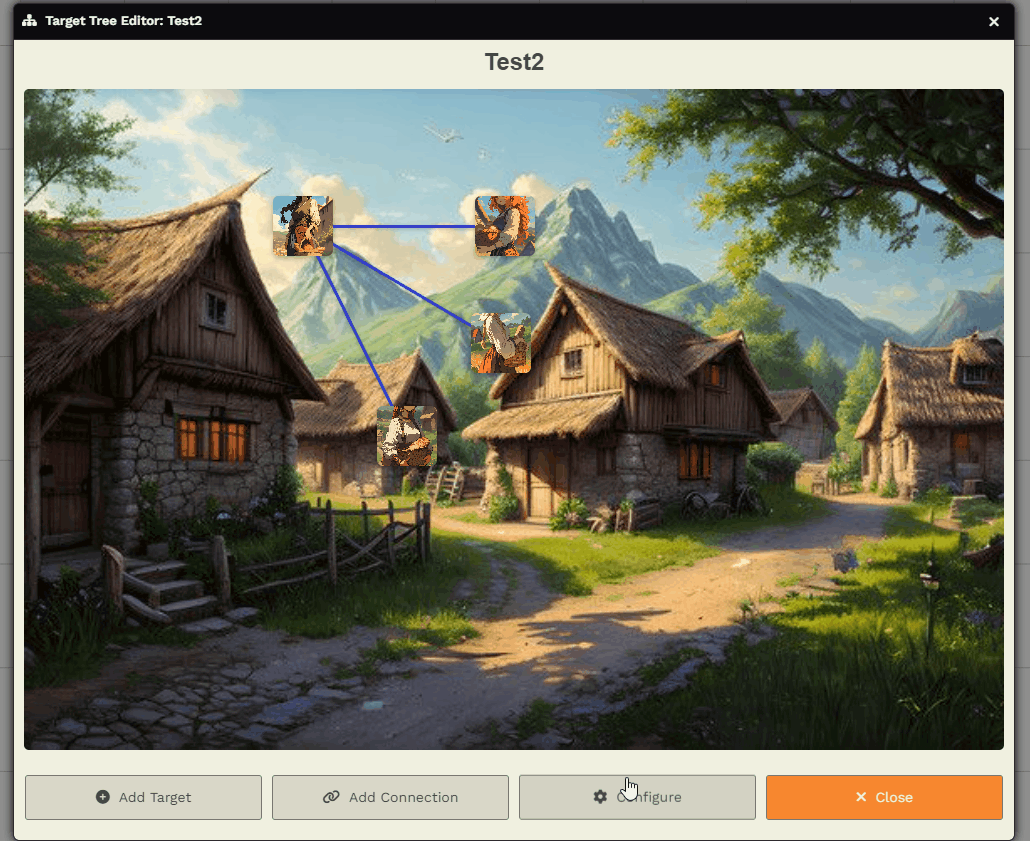
➕ Adding Targets and Connections
Section titled “➕ Adding Targets and Connections”You can add targets (NPCs, specific players, the party, or generic elements) by:
- Dragging actors from the actor list
- Clicking + Add Target and selecting one
Then move the targets freely to organize them:
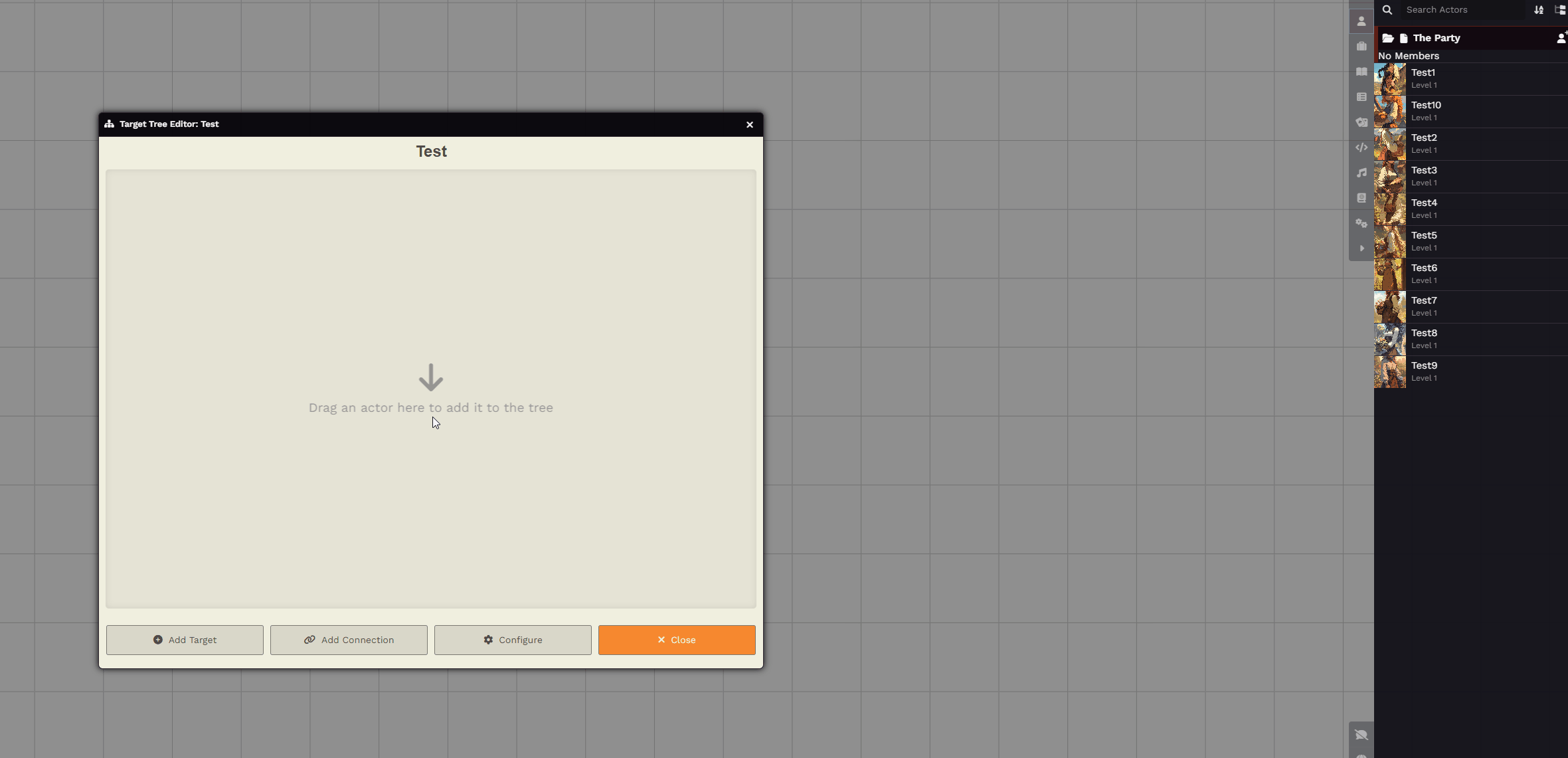
Create connections between two targets using Add Connection:
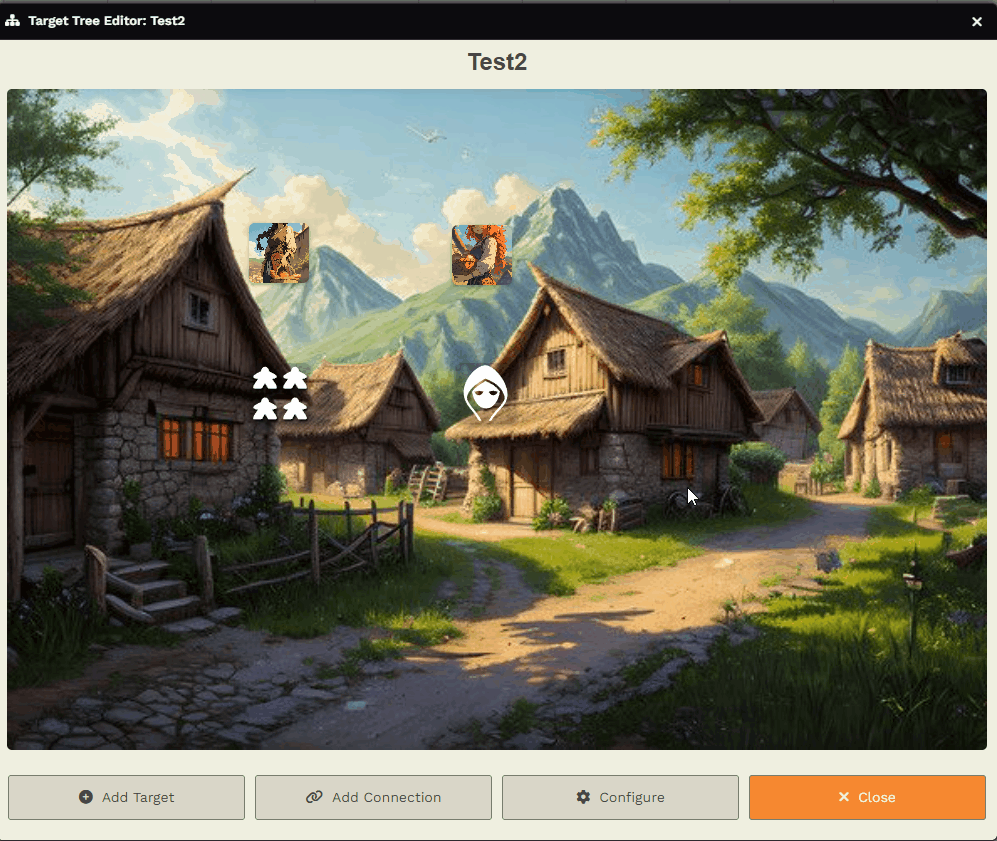
⚙️ Configuring Targets and Connections
Section titled “⚙️ Configuring Targets and Connections”Right-click on a target to configure it. You can:
-
Rename the target and add a description

-
Change its size and status:
Size:
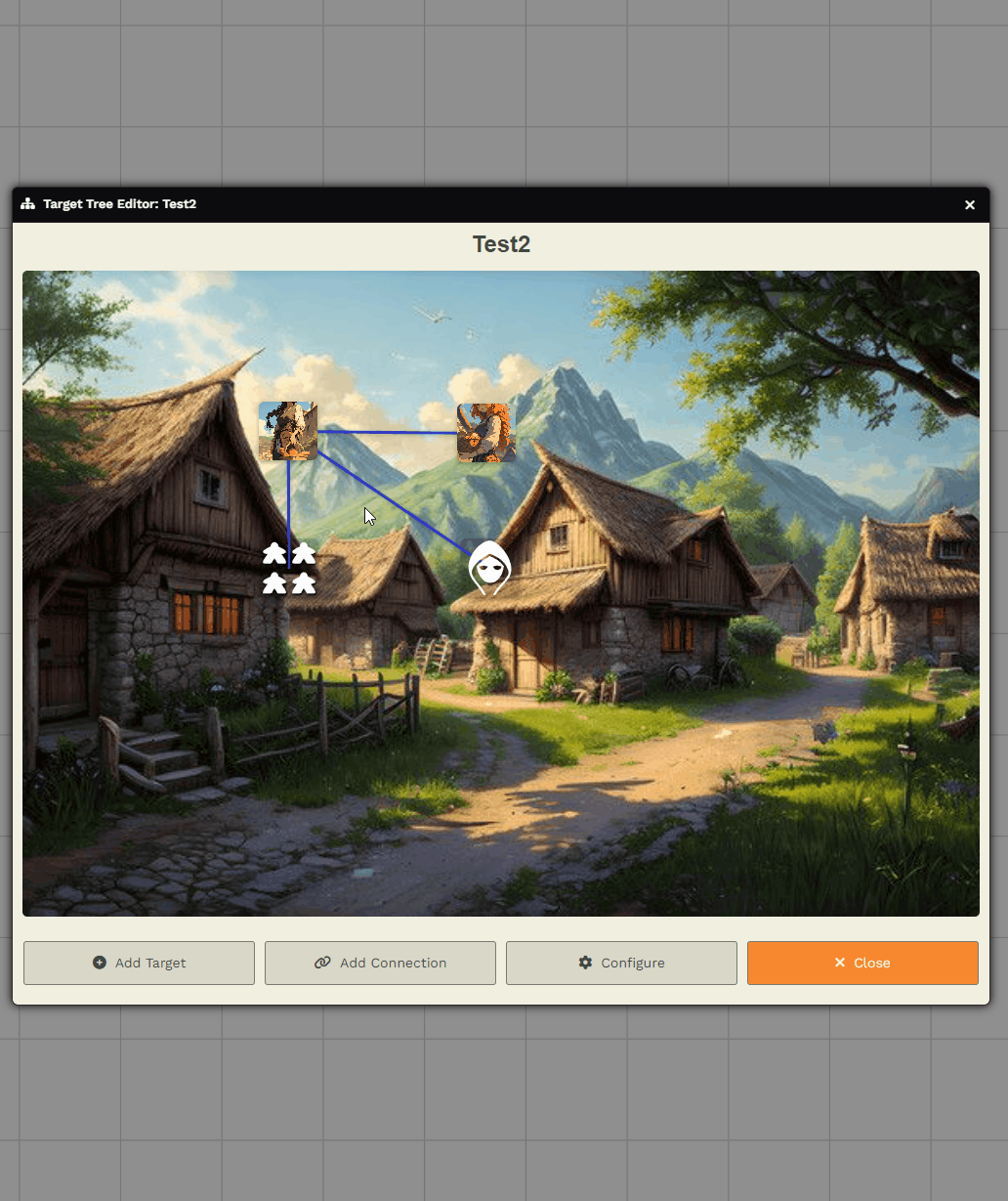
Status:
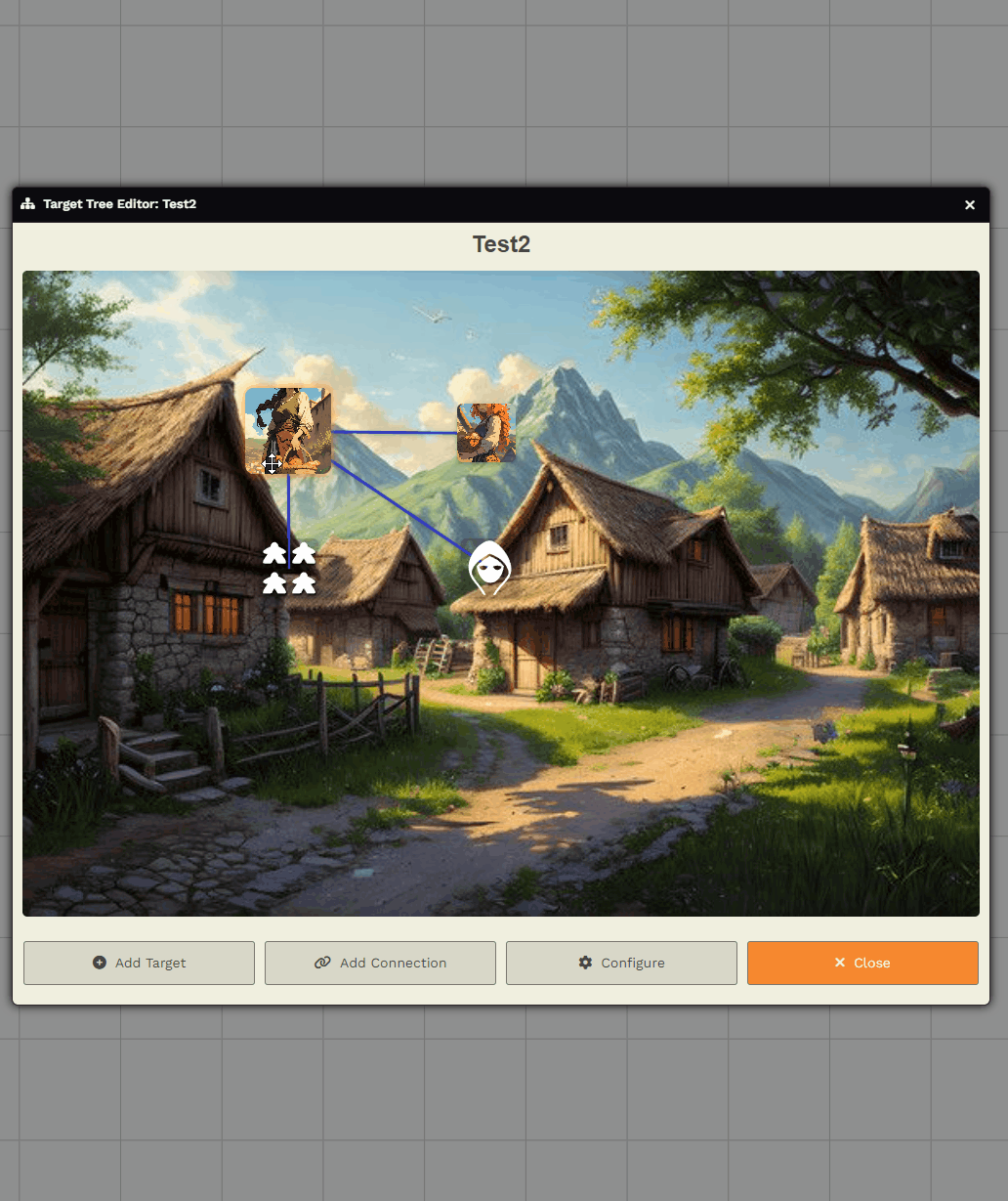
Customize connections by:
-
Changing connection color
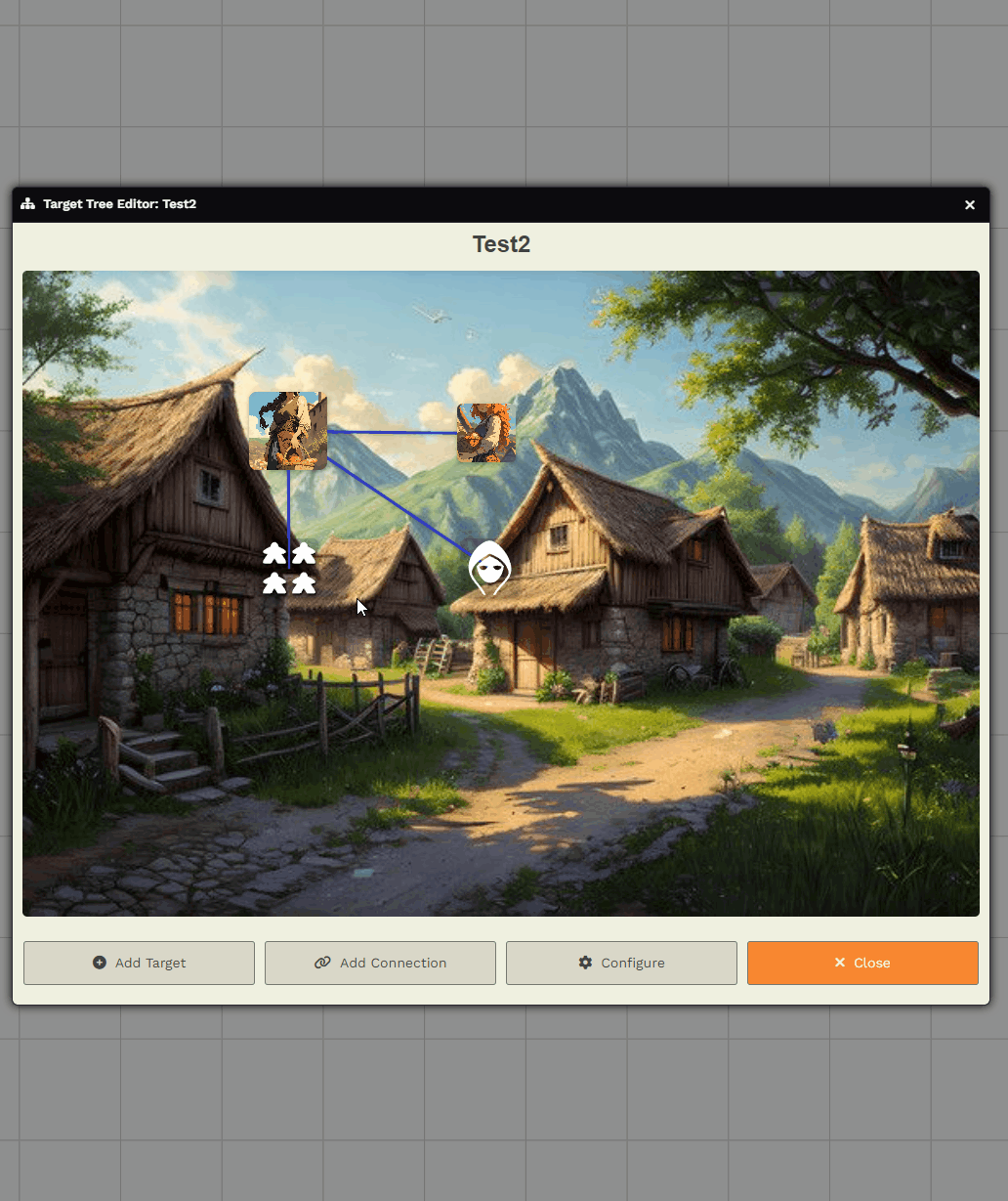
-
Setting line style
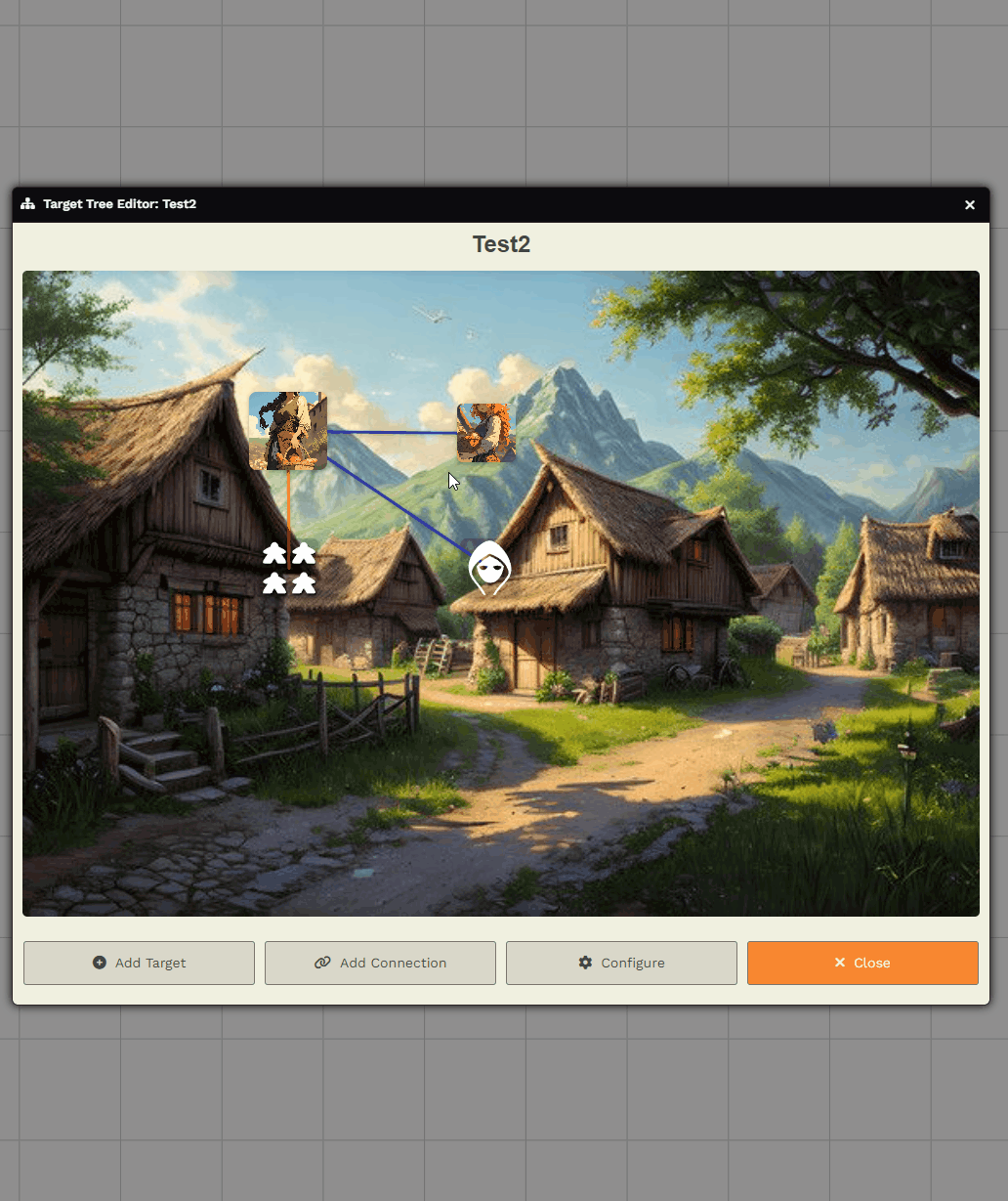
-
Adding an icon or label to the connection
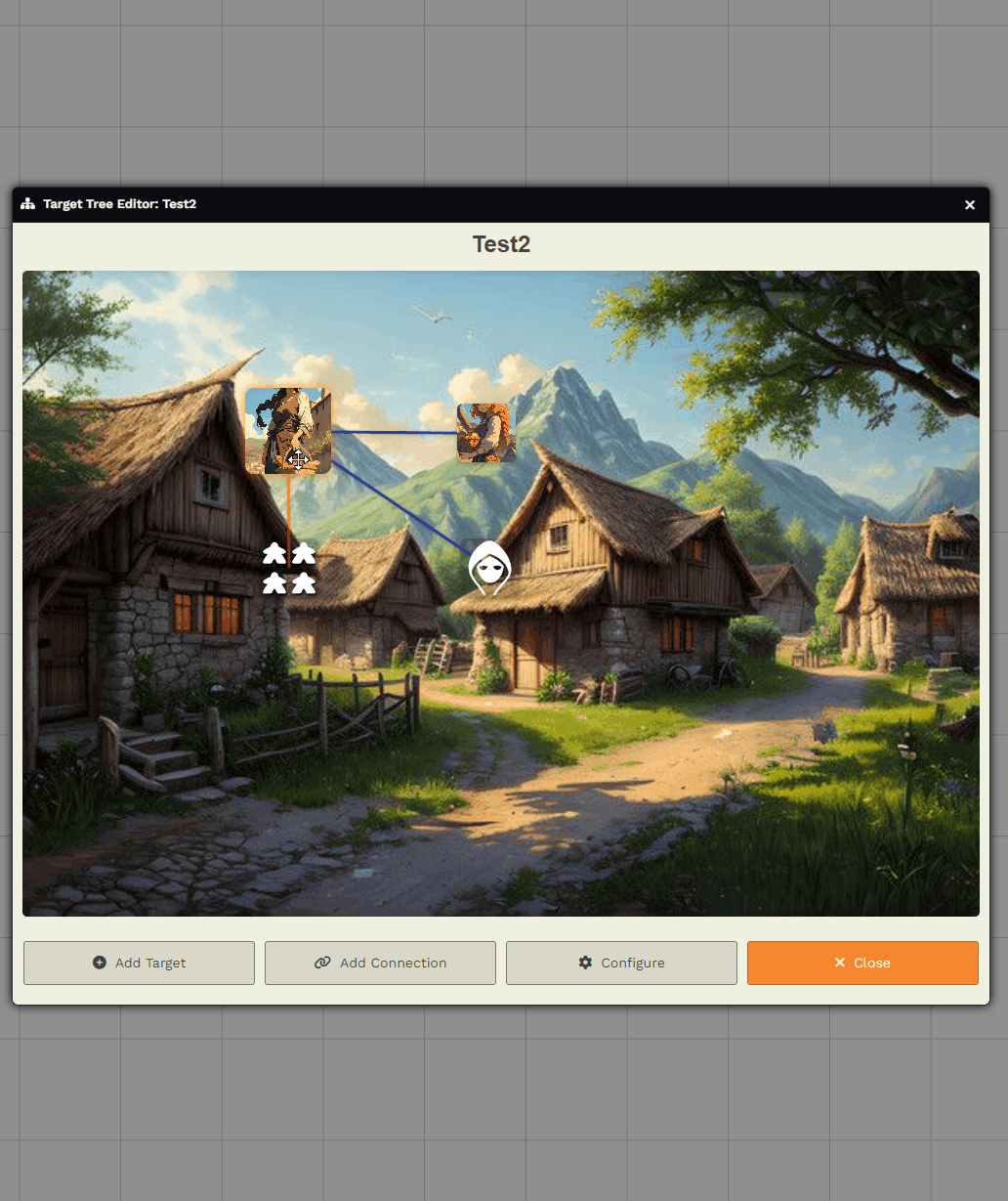
-
Enabling directional arrows
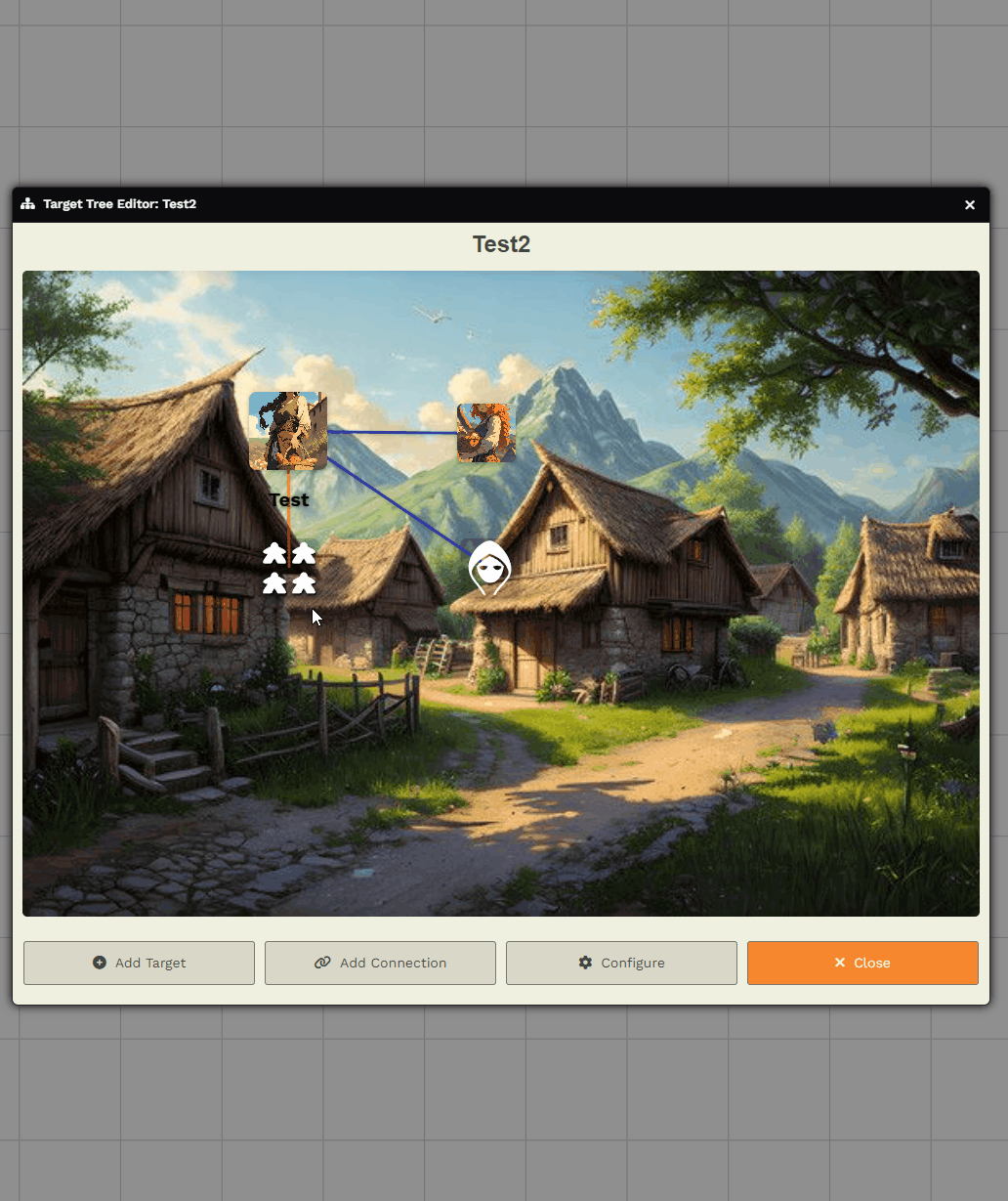
-
Deleting the connection
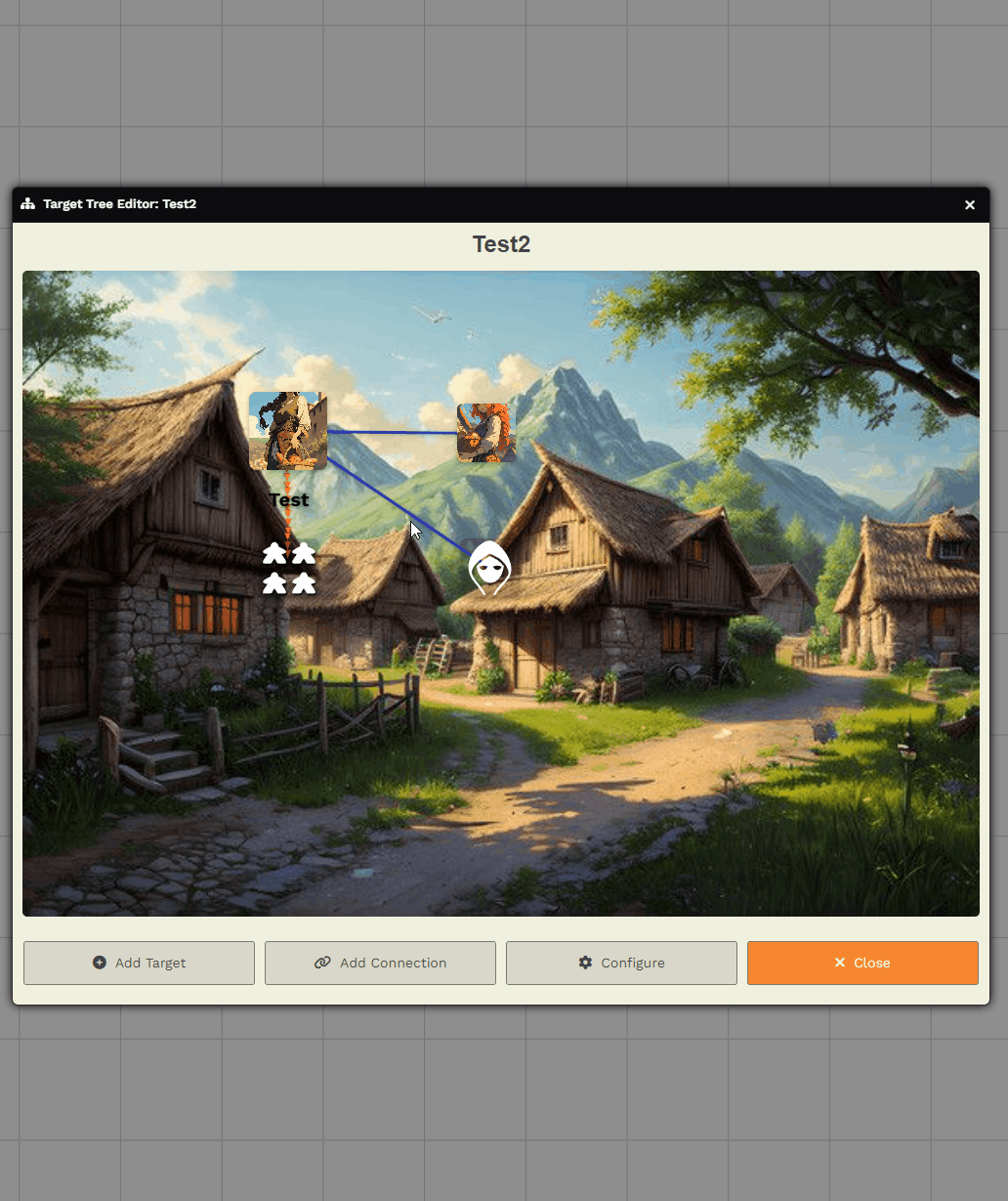
Delete targets if needed:
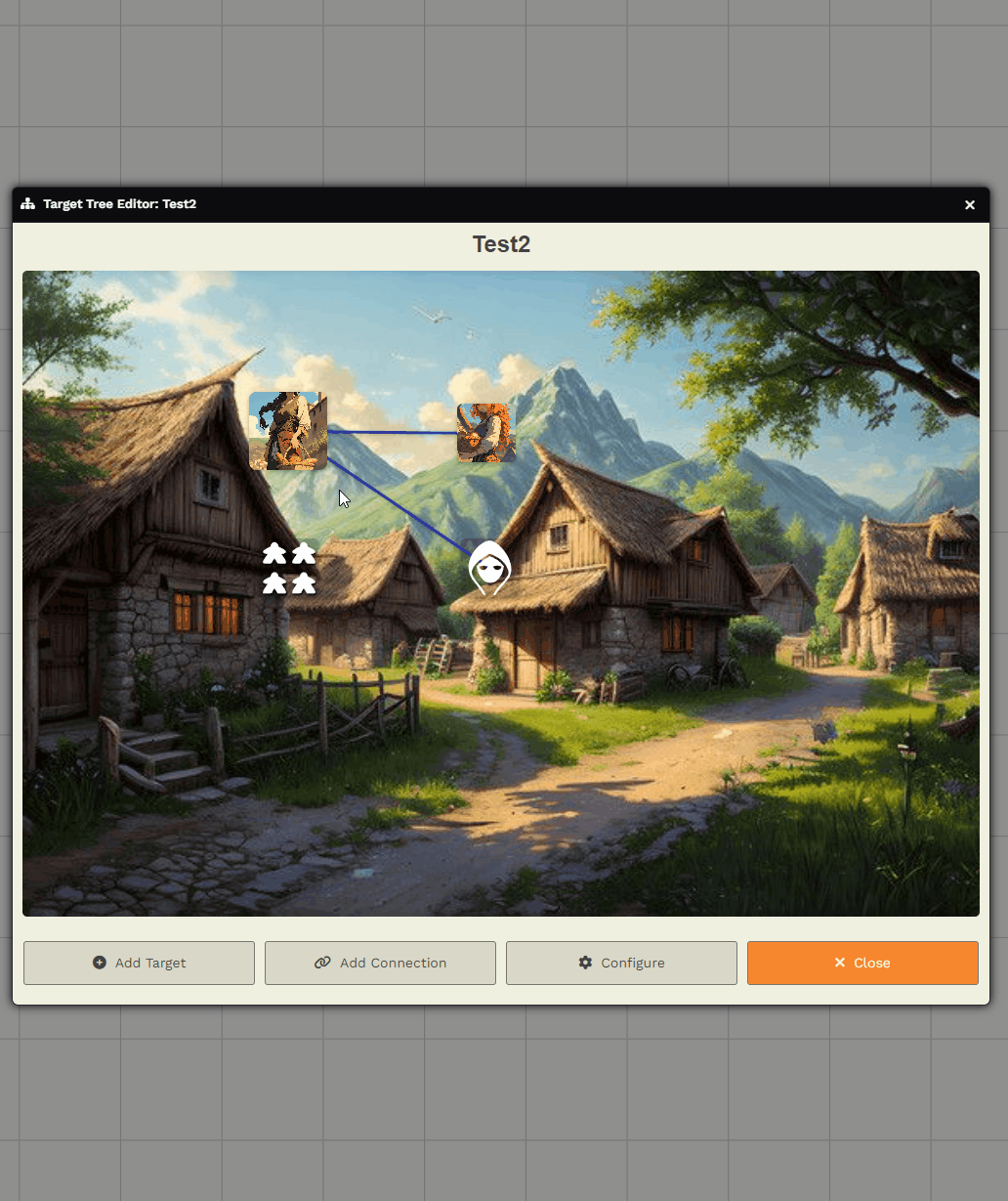
📤 Exporting and 📥 Importing Trees
Section titled “📤 Exporting and 📥 Importing Trees”Use the Export button to generate a JSON backup of the tree.
You can later use the Import button to recreate it:
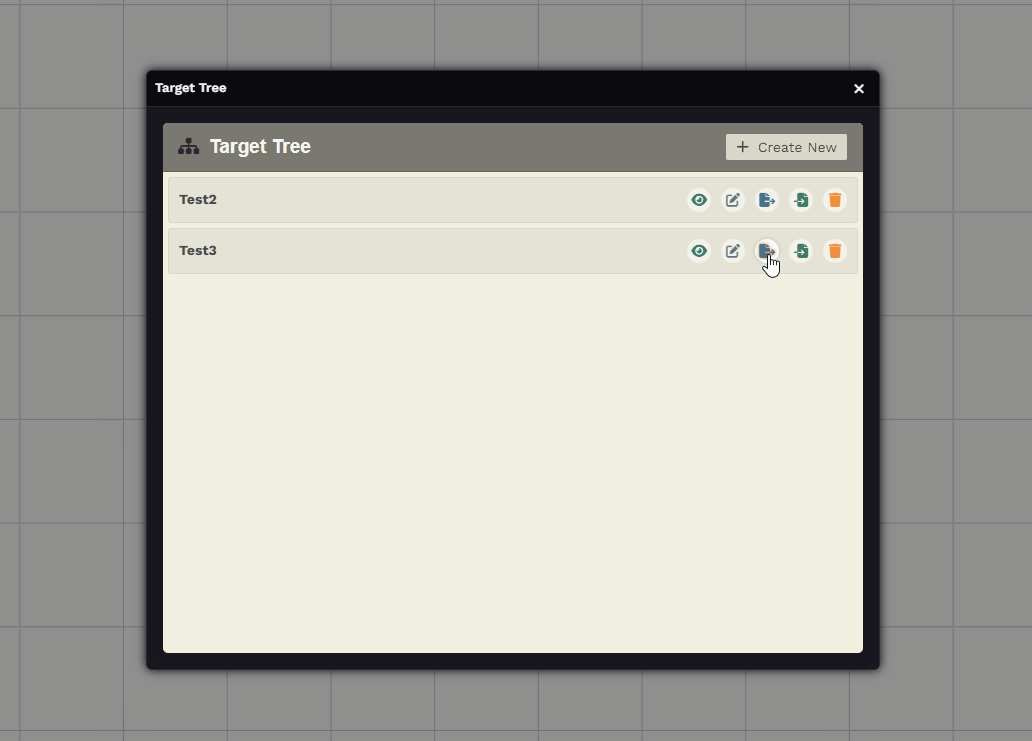
🗑️ Deleting a Tree
Section titled “🗑️ Deleting a Tree”Click the trash icon to permanently delete a tree:
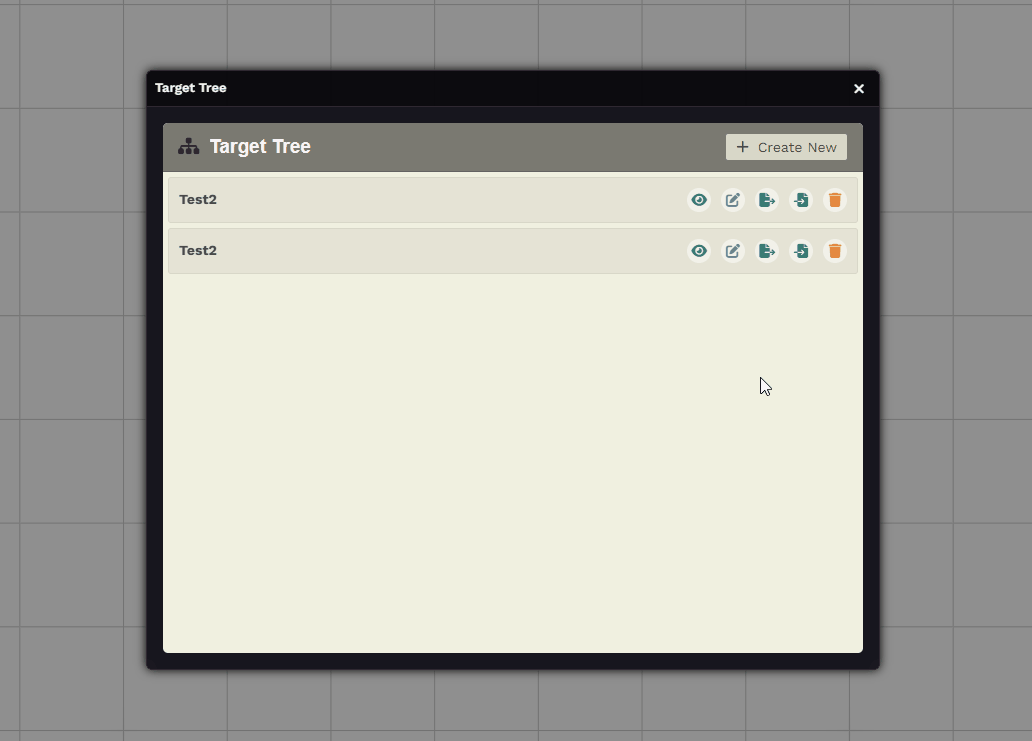
📚 Further Reading
Section titled “📚 Further Reading”- Visit the Target Tree module page to learn more.
