Media Binder
Media Binder allows users to link images or videos to a token, enhancing visual storytelling and immersion. The module adds a dedicated menu in the left sidebar where users can select a token and manage its associated media.
✅ Enabling the Module
Section titled “✅ Enabling the Module”First, make sure the module is enabled:

⚙️ Accessing the Tool
Section titled “⚙️ Accessing the Tool”Select the token you want to link media to. Then, go to:
Token Controls → Link Media to open the configuration panel:
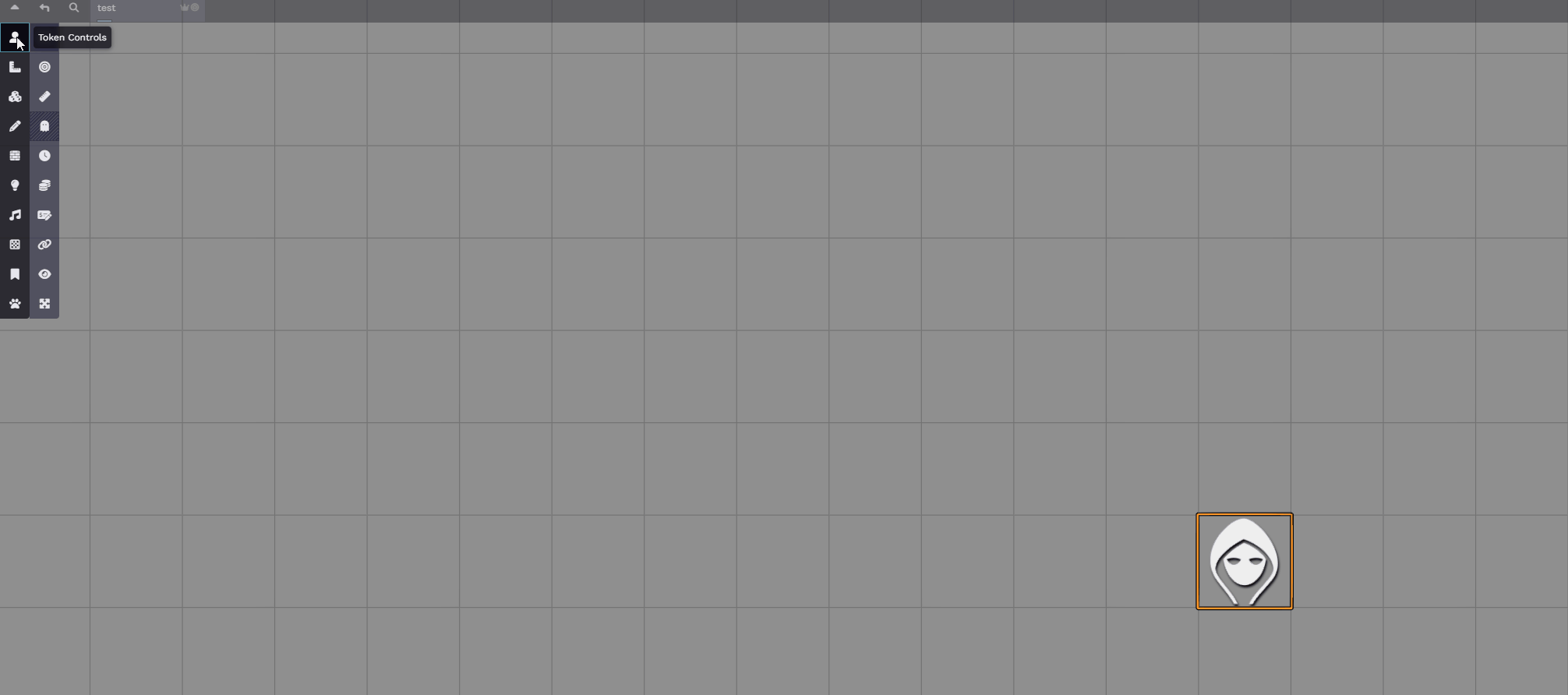
🎞️ Choosing the Media
Section titled “🎞️ Choosing the Media”Select the image or video you want to bind to the token:
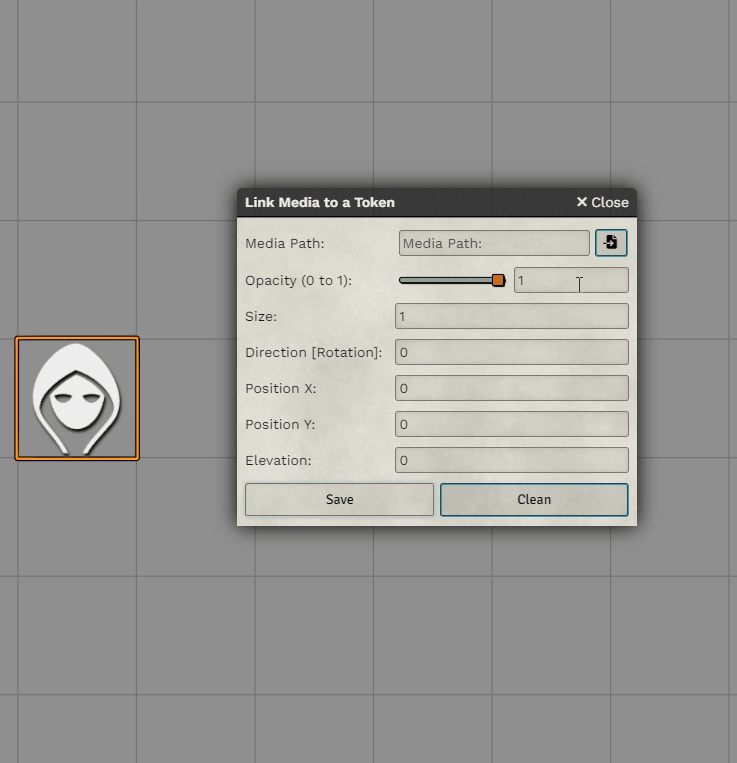
🧰 Display Options
Section titled “🧰 Display Options”You can change how the media is presented:
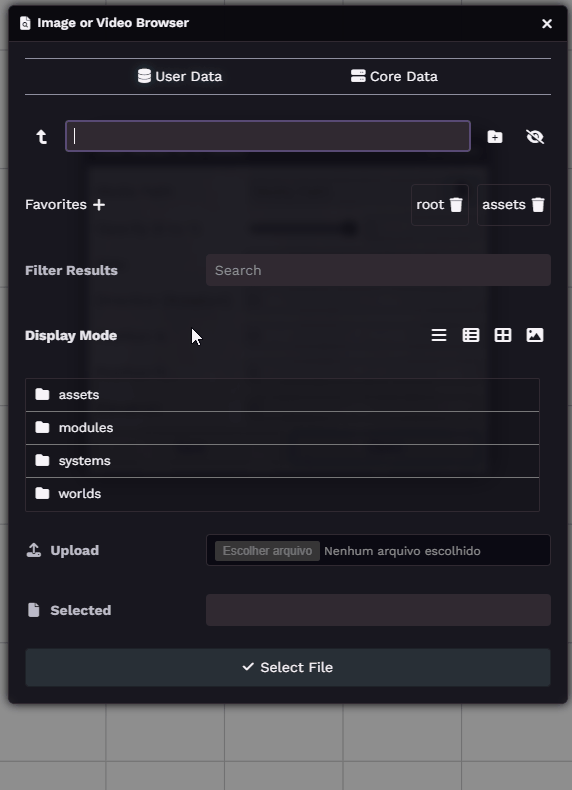
🔧 Configuration Options
Section titled “🔧 Configuration Options”Customize the appearance and positioning of the media using the following settings:
🟣 Opacity
Section titled “🟣 Opacity”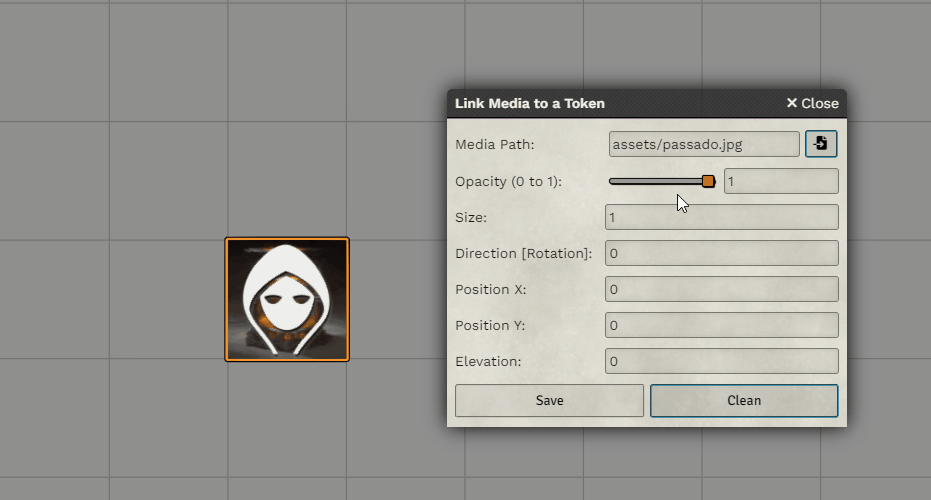
📏 Size
Section titled “📏 Size”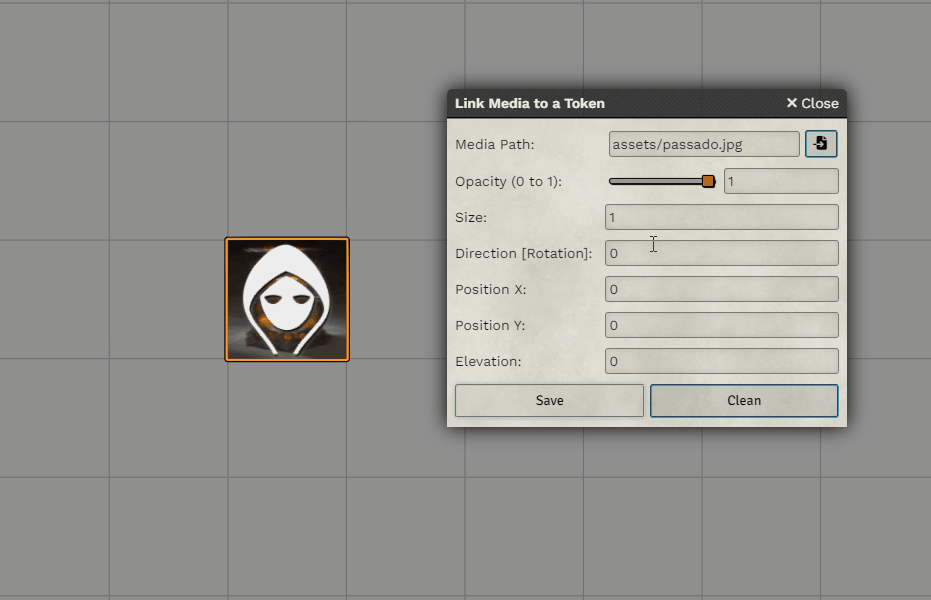
🔄 Direction/Rotation
Section titled “🔄 Direction/Rotation”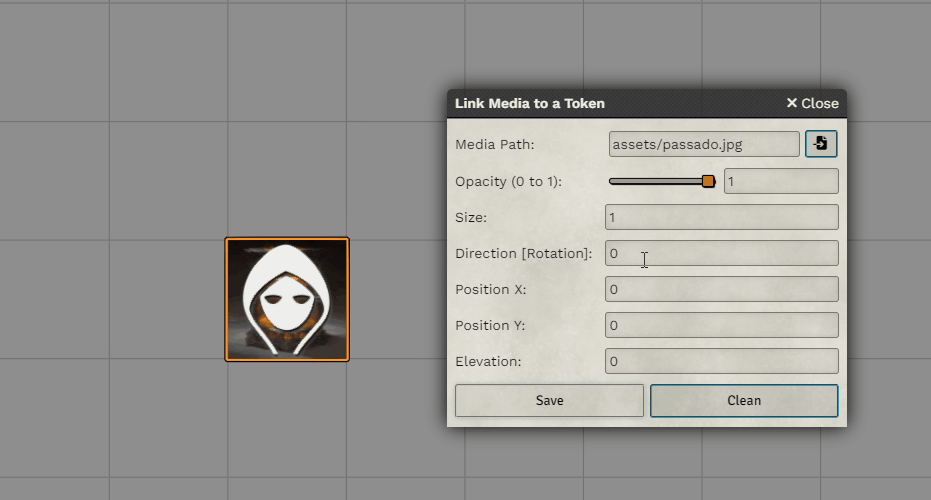
↔️ Position (X and Y)
Section titled “↔️ Position (X and Y)”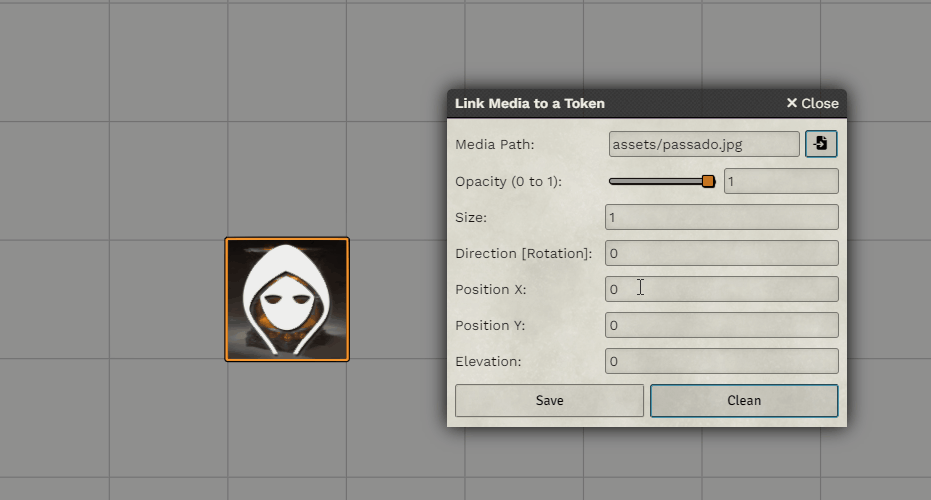
🧭 Elevation
Section titled “🧭 Elevation”Define whether the media appears above or below the main token:
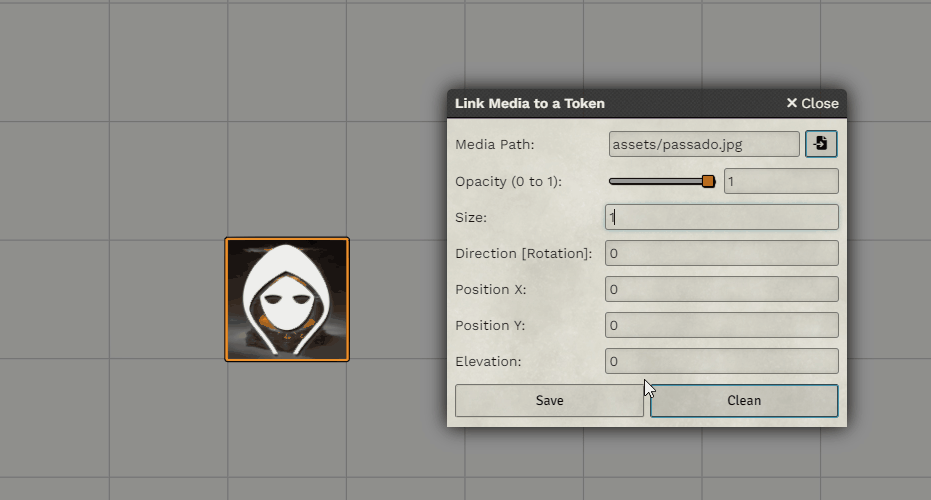
📚 Further Reading
Section titled “📚 Further Reading”- Visit the Media Binder module page to learn more.
